Table of content
- 1/ Choose the Right Chatbot Platform
- 2/ Install a Facebook Messenger Plugin in WordPress
- 3/Configure the Plugin Settings
- 4/Customize Chatbot Messages
- 5/Enhance Customer Engagement
- 6/Implement Conditional Replies and Product Search
- 7/Optimize Chatbot for Different Pages
- 8/Connect Your Facebook Business Page
- 9/Onsite Retargeting and Cart Abandonment
- 10/Track Customer Conversion Rate
- 11/Test and Optimize the Messenger Bot
- 12/Integrate with Communicate or Hybrid. Chat
- 13/Sync Your WooCommerce Catalog with Facebook
- 14/Compliance and Regular Updates
- Conclusion
Step-by-Step Setup: WooCommerce Facebook Chatbot Tutorial
Jan 07 2024
Table of content
- 1/ Choose the Right Chatbot Platform
- 2/ Install a Facebook Messenger Plugin in WordPress
- 3/Configure the Plugin Settings
- 4/Customize Chatbot Messages
- 5/Enhance Customer Engagement
- 6/Implement Conditional Replies and Product Search
- 7/Optimize Chatbot for Different Pages
- 8/Connect Your Facebook Business Page
- 9/Onsite Retargeting and Cart Abandonment
- 10/Track Customer Conversion Rate
- 11/Test and Optimize the Messenger Bot
- 12/Integrate with Communicate or Hybrid. Chat
- 13/Sync Your WooCommerce Catalog with Facebook
- 14/Compliance and Regular Updates
- Conclusion

Creating a WooCommerce Facebook Chatbot effectively enhances customer service and engagement for your online store. This article provides a step-by-step guide to setting up a chatbot integrated with WooCommerce on Facebook.
1/ Choose the Right Chatbot Platform
Select a chatbot platform that aligns with your needs. Some popular options include Oratio Shop Assistant, Messenger Advisor, and Facebook Messenger Bots for WordPress. Each offers unique features and capabilities to enhance the customer experience on your WooCommerce site.
CXGenie offers a free plan: hire your first Shopify AI Assistant today at no cost.
2/ Install a Facebook Messenger Plugin in WordPress
Install a Facebook Messenger plugin like "Messenger Customer Chat" or "WP-Chatbot" on your WordPress website. This integration is crucial for the chatbot's functionality and customer interactions on your site.
3/Configure the Plugin Settings
After installation, configure the plugin settings to match your website's style and user experience. This might involve adjusting the appearance of the Messenger chat window and ensuring it aligns with your website design.
4/Customize Chatbot Messages
Customize your chatbot's welcome message, default response, and follow-up messages for actions like adding to a cart or removing items. This ensures a more personalized and engaging interaction with customers.
5/Enhance Customer Engagement
Incorporate images in initial chatbot messages to engage customers and create visually appealing interactions. Customizing titles and responses can sustain the customer's interest and increase response rates.
6/Implement Conditional Replies and Product Search
Use conditional replies to create dynamic conversations based on customer choices. Enable customers to search for products, categories, or posts directly in the chat, enhancing the shopping experience.
7/Optimize Chatbot for Different Pages
Ensure that the chatbot is visible and functional across various pages of your WooCommerce store, such as all pages, shop pages, home pages, and single-product pages.
8/Connect Your Facebook Business Page
Link your Facebook business page with your store's website, allowing the chatbot to interact with customers on behalf of your business.
9/Onsite Retargeting and Cart Abandonment
Use the chatbot for onsite retargeting to remind visitors of your products and services. Intelligent bots can reduce shopping cart abandonment by reminding users to complete their purchases.
10/Track Customer Conversion Rate
Monitor and analyze customer conversion rates to understand customer behavior and optimize the chatbot's performance accordingly.
11/Test and Optimize the Messenger Bot
Regularly test and optimize the chatbot's performance on your website to ensure it responds correctly to various user scenarios.
12/Integrate with Communicate or Hybrid. Chat
Consider using platforms like Communicate or Hybrid. Chat for additional functionalities and easier integration with your WooCommerce site.
13/Sync Your WooCommerce Catalog with Facebook
Synchronize your WooCommerce product catalog with Facebook to ensure all products are up to date and correctly displayed within the chatbot interface.
14/Compliance and Regular Updates
Ensure your chatbot complies with Facebook's policies and data privacy regulations. Stay updated with any changes from Facebook or WooCommerce that might affect your chatbot's functionality.
Following these steps, you can set up a more robust and effective WooCommerce Facebook Chatbot, enhancing customer service and driving sales on your online store. Continuous monitoring and improvement based on customer interactions and technological advancements are crucial for maintaining an efficient and relevant chatbot.
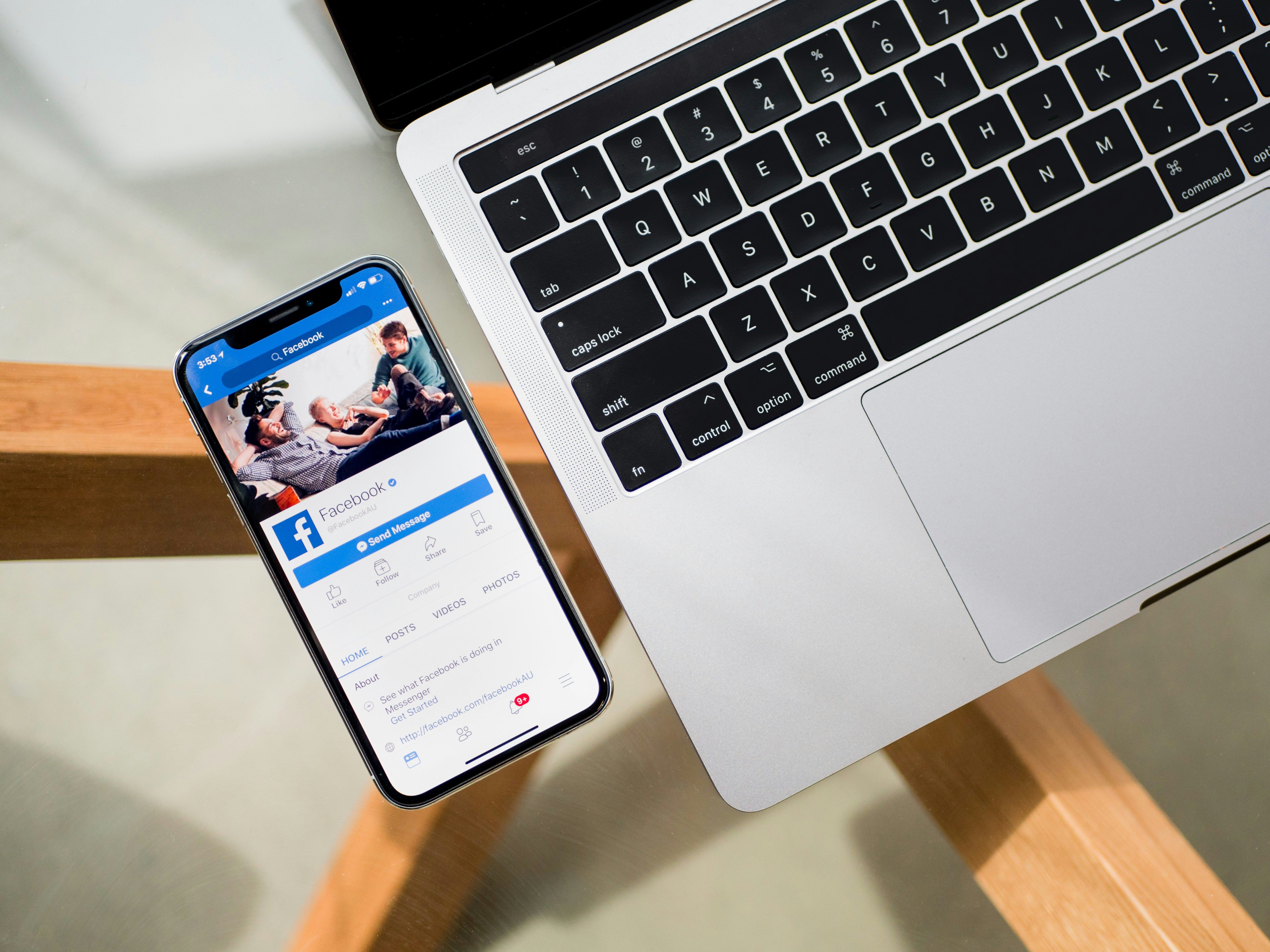
Conclusion
A WooCommerce Facebook Chatbot can significantly enhance the shopping experience for your customers, providing immediate assistance and personalized service. Following these steps, you can set up an effective chatbot that drives engagement and sales for your online store. Continuous improvement based on customer feedback and technological advancements is critical to maintaining an efficient and relevant chatbot.
Explore the 4 best e-commerce chatbots to elevate your business.
Related articles
No data



