4 Ways Customers Create A Ticket
Dec 07 2023

Method 1: When customers chat with the chatbot.
In Bots, click “Integrations”.
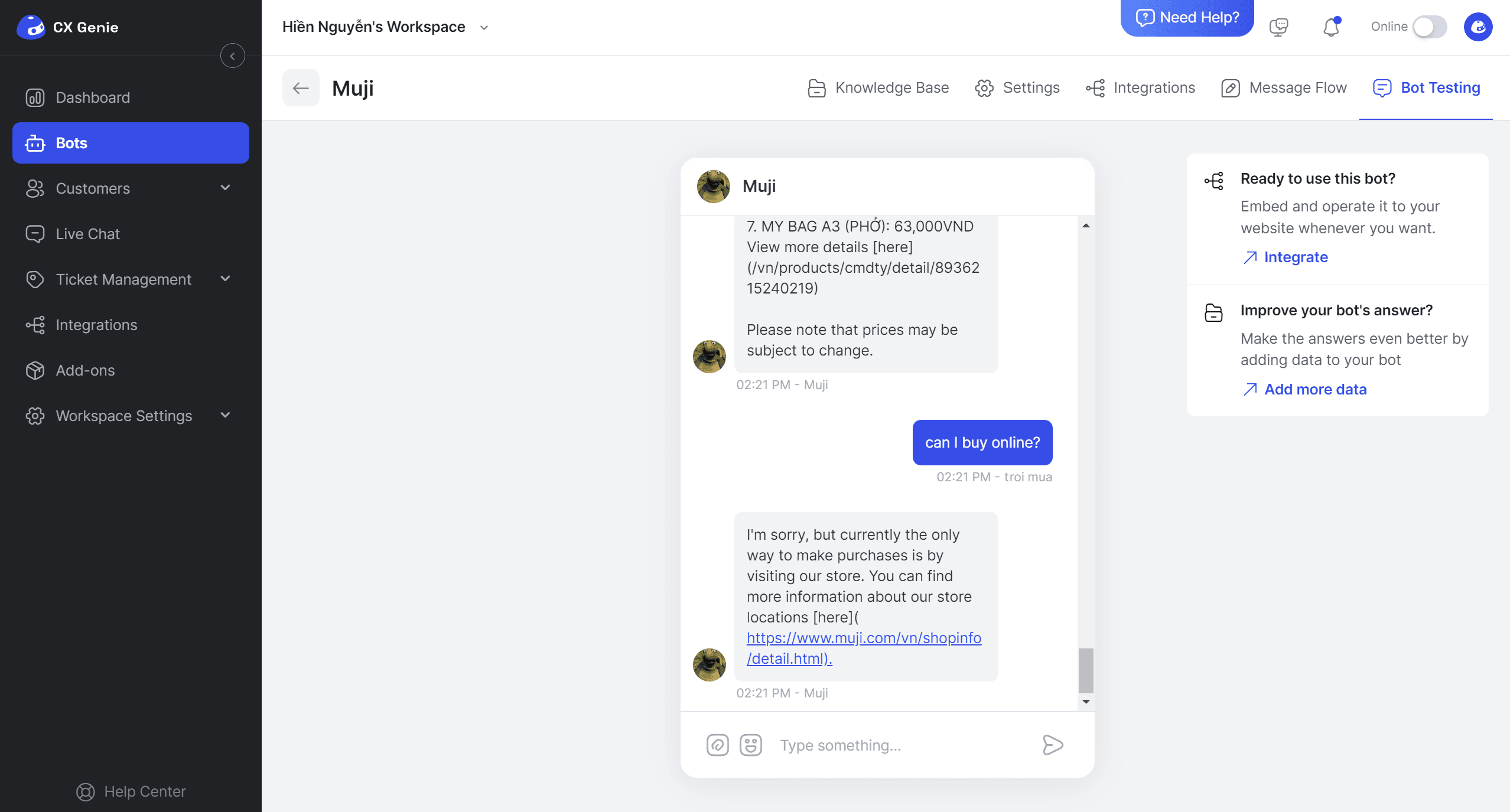
To chat with the bot, there are 2 ways:
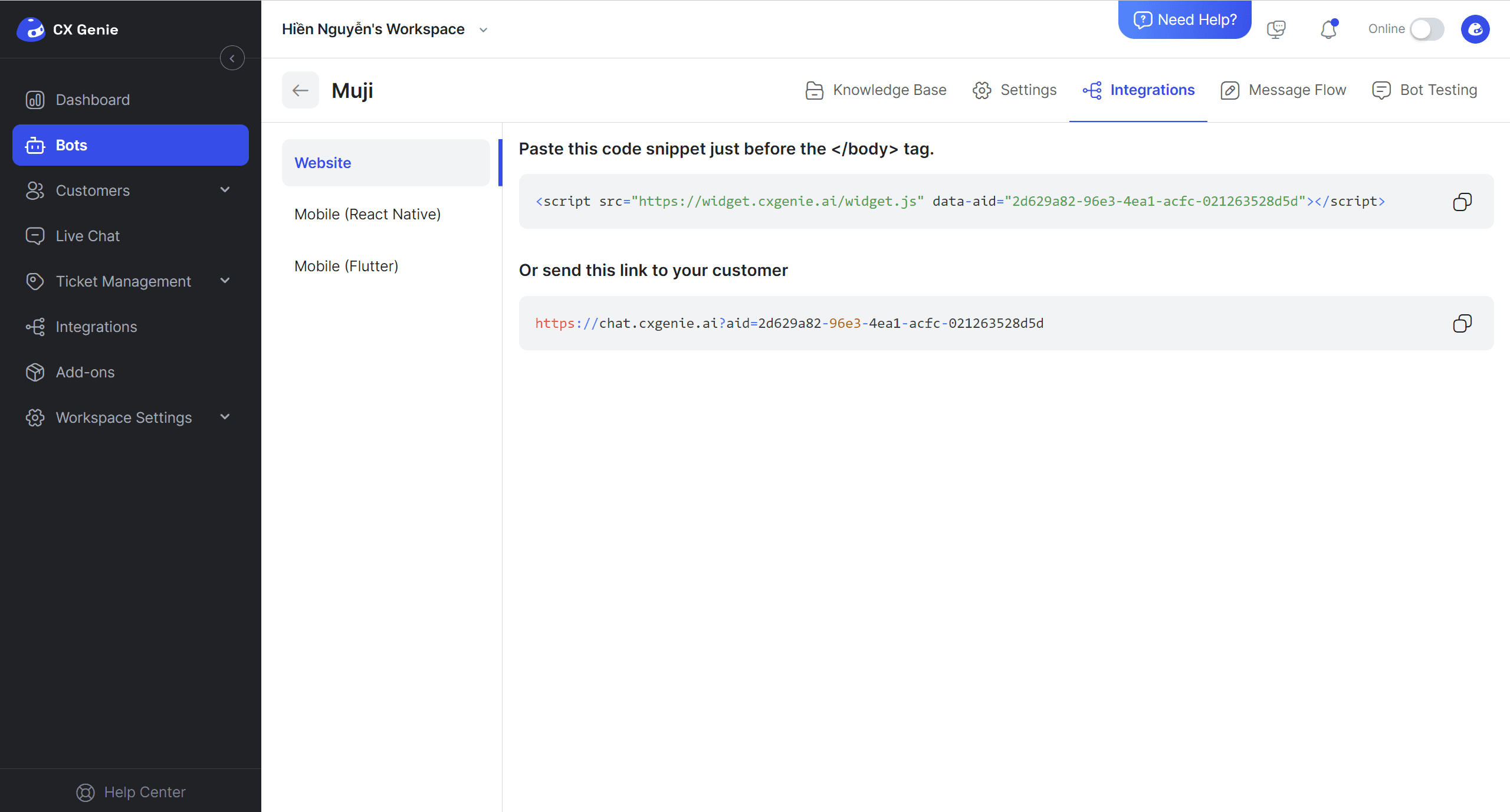
For code:
- Copy the code and paste it below the "</body> tag" to see the bot.
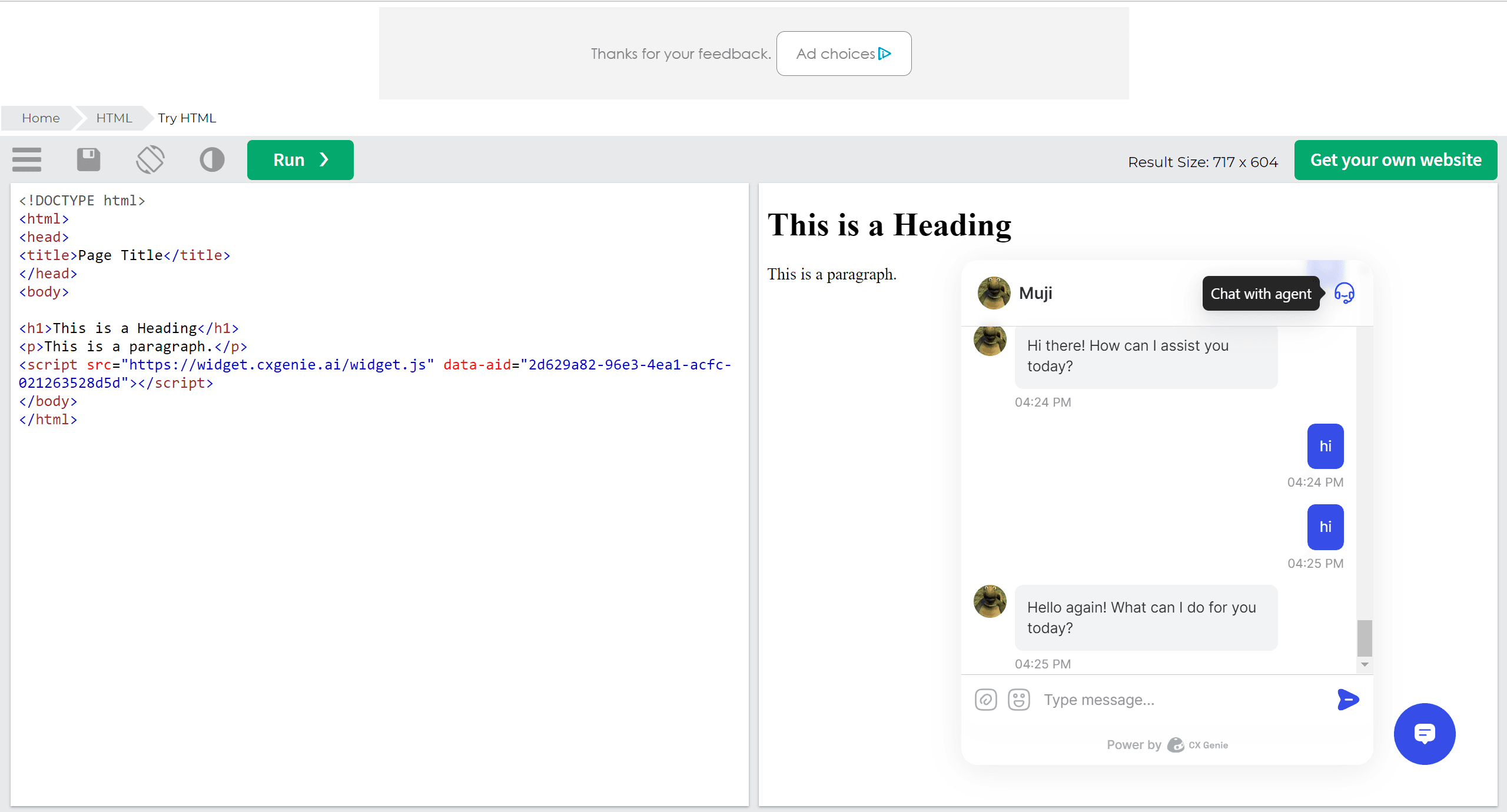
- Click the icon “Chat with agent” to send a ticket.
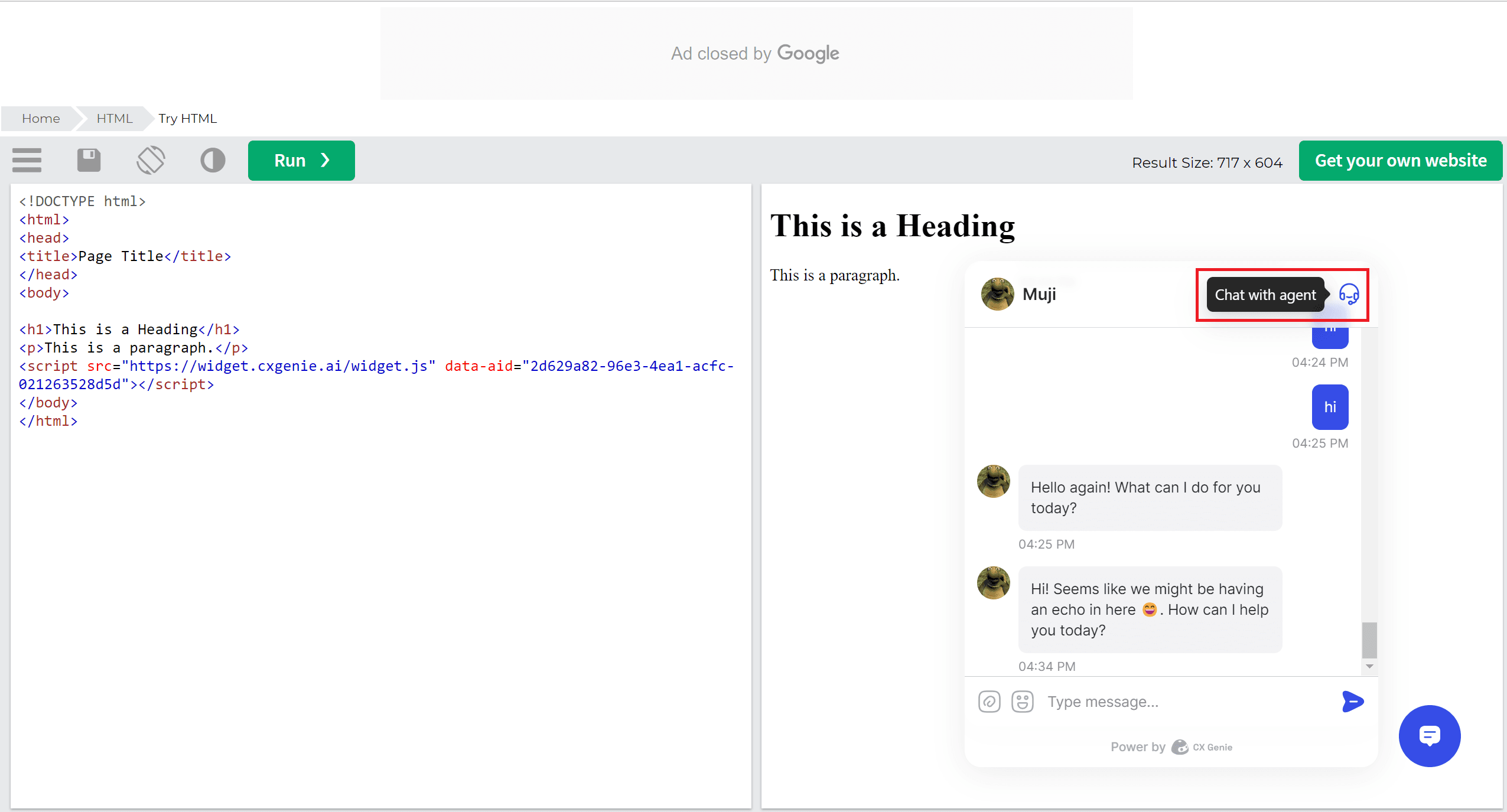
For link:
- Copy the code and paste it into the new tab to see the bot.
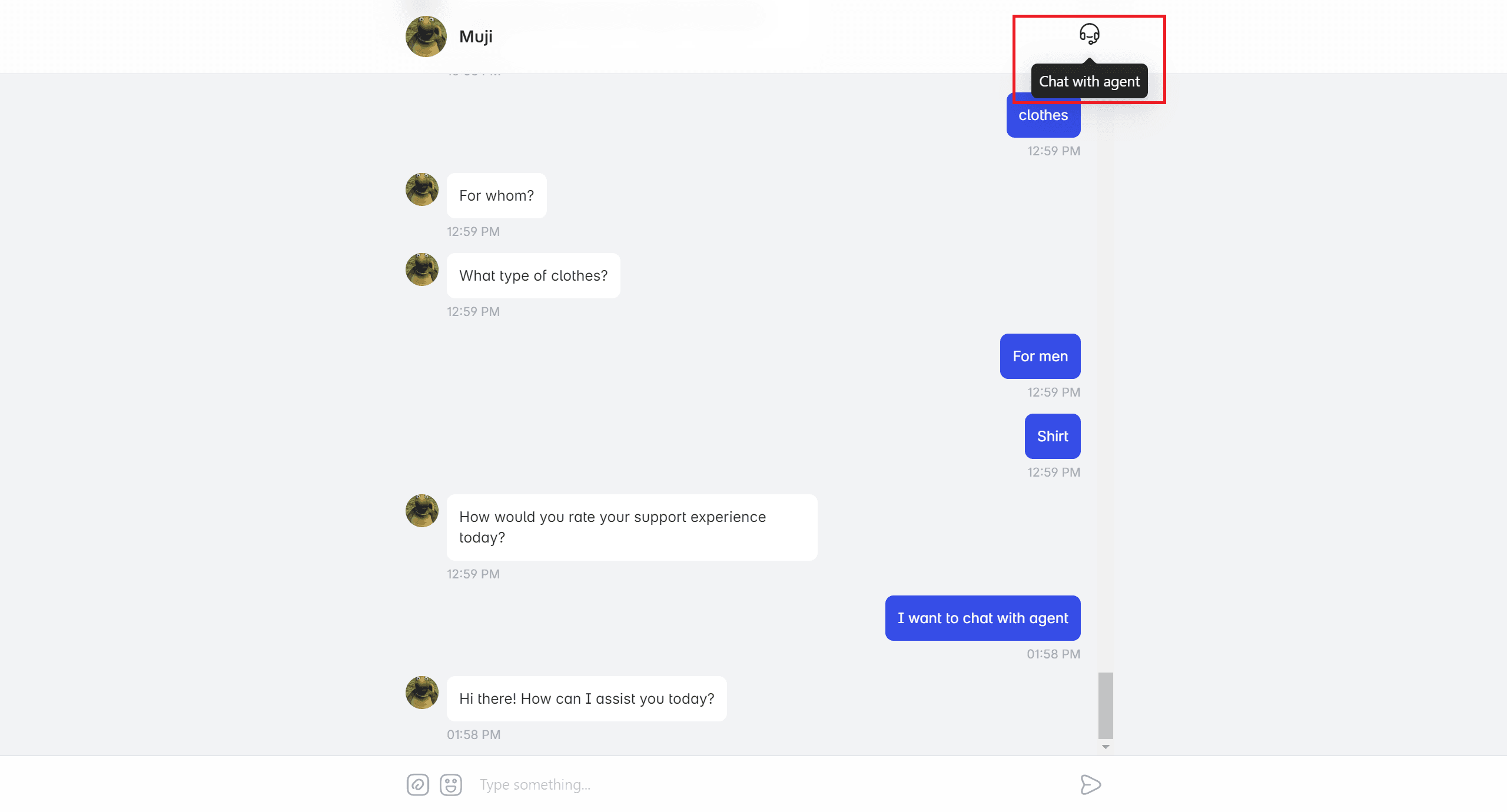
Here, click the icon “Chat with agent” to send a ticket.
Before creating a new ticket, you have to input some information such as your name and email address.
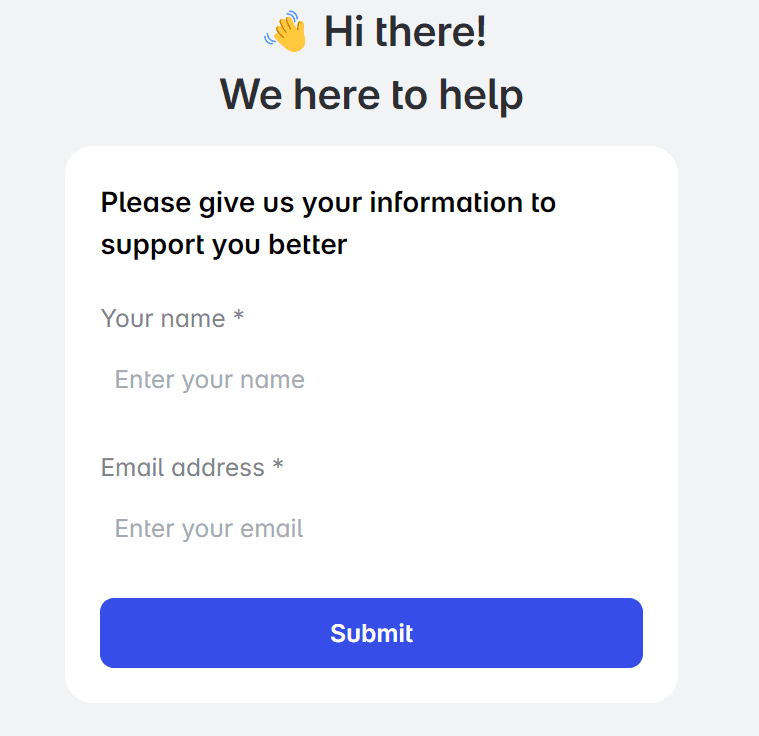
The interface of the ticket list will be like this:
- Click “Create ticket” to create a new ticket.
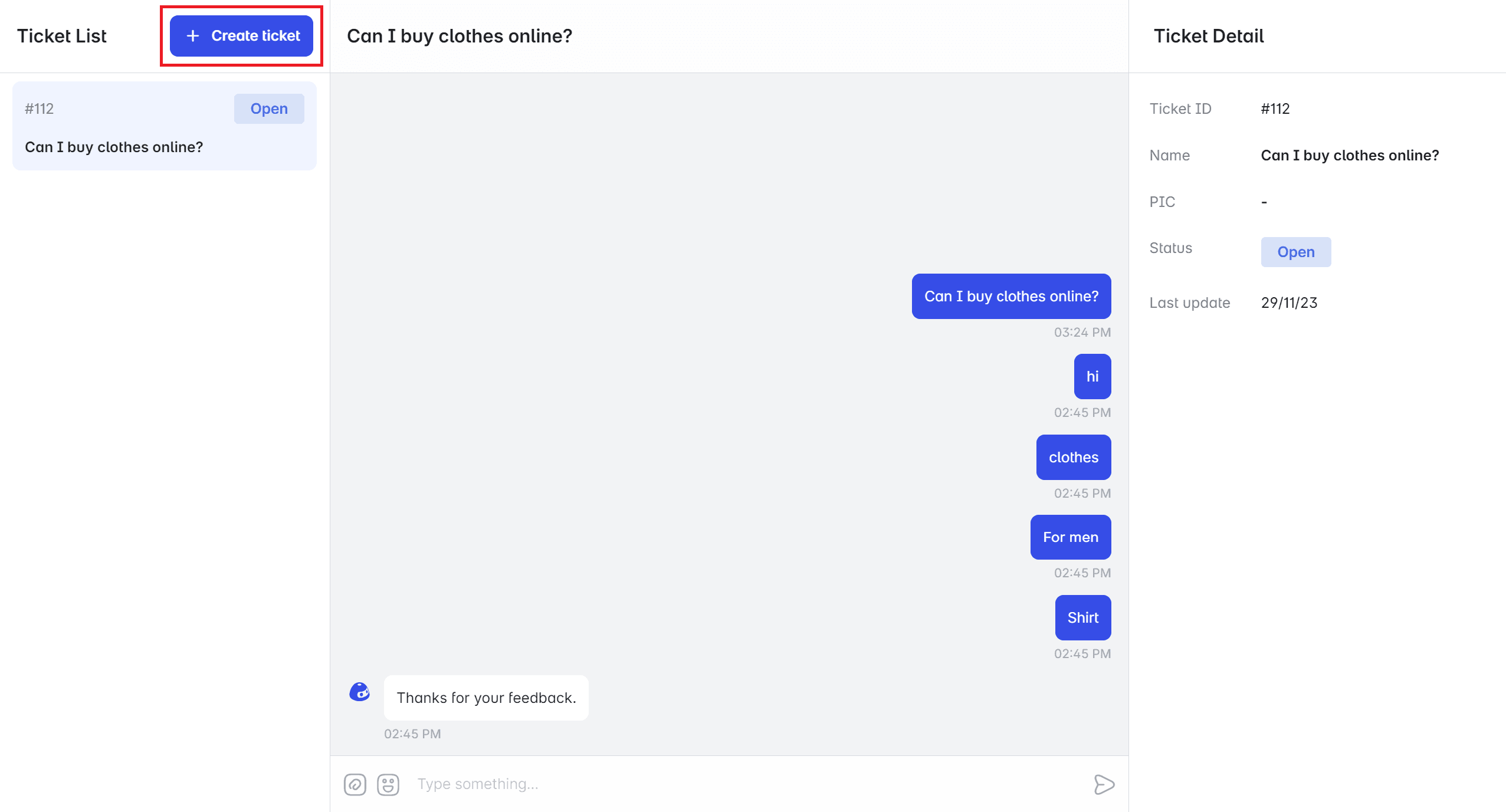
- Choose the category and write down the issue that you face.
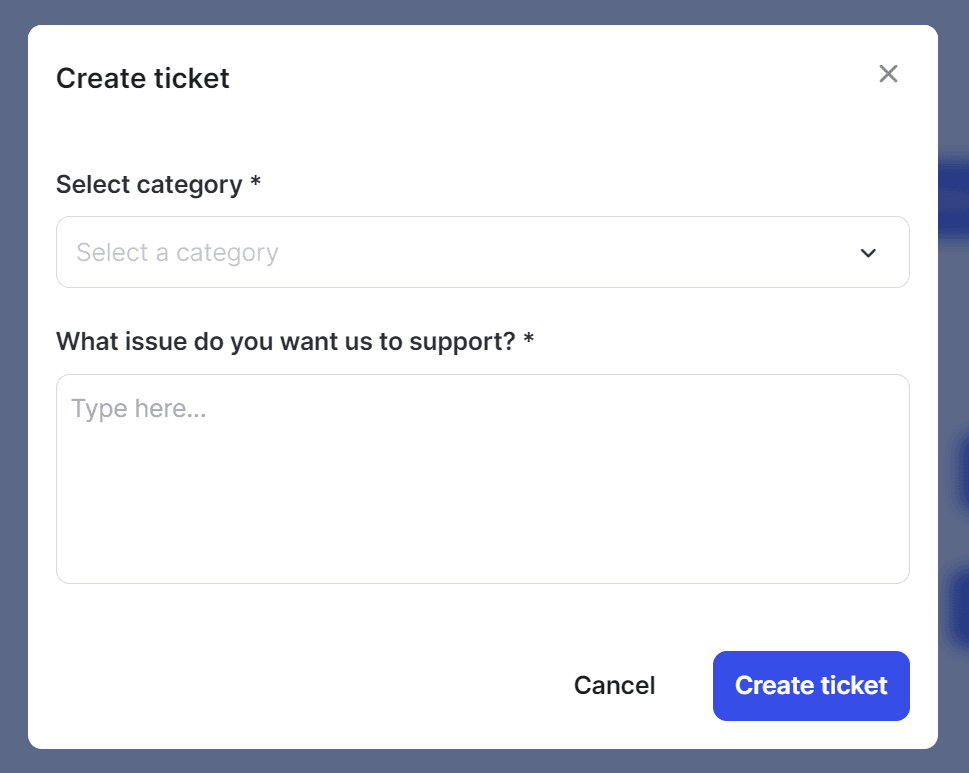
- Click “Create ticket” to complete sending a ticket.
Method 2: We can create a ticket via Ticket Management.
In Ticket Management, choose the “Settings” section.
- Choose “Integrations” and then will click “Website”.
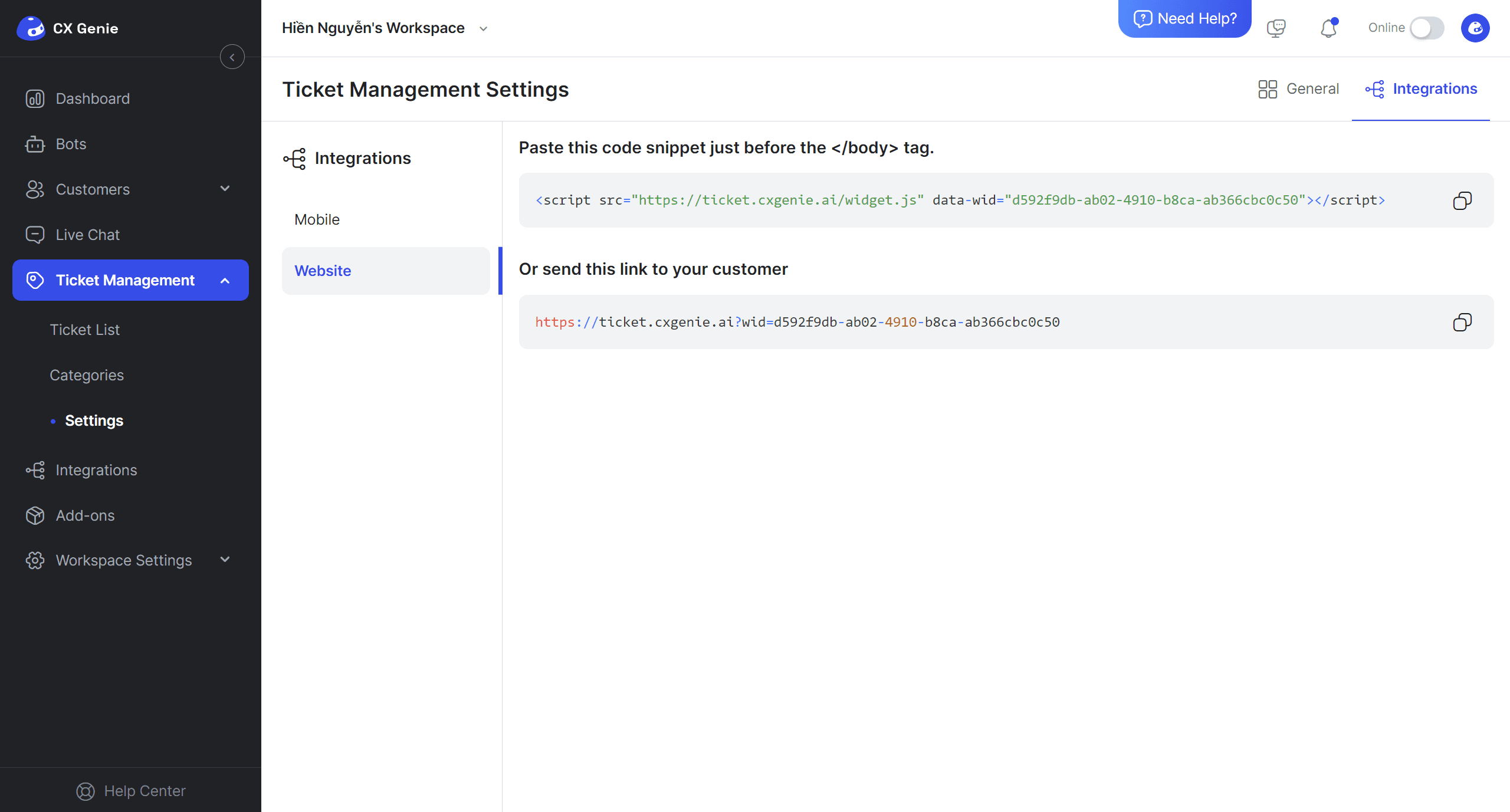
There are 2 ways to create a ticket:
For code:
- Copy the code and paste it below the "</body> tag" to see the bot.
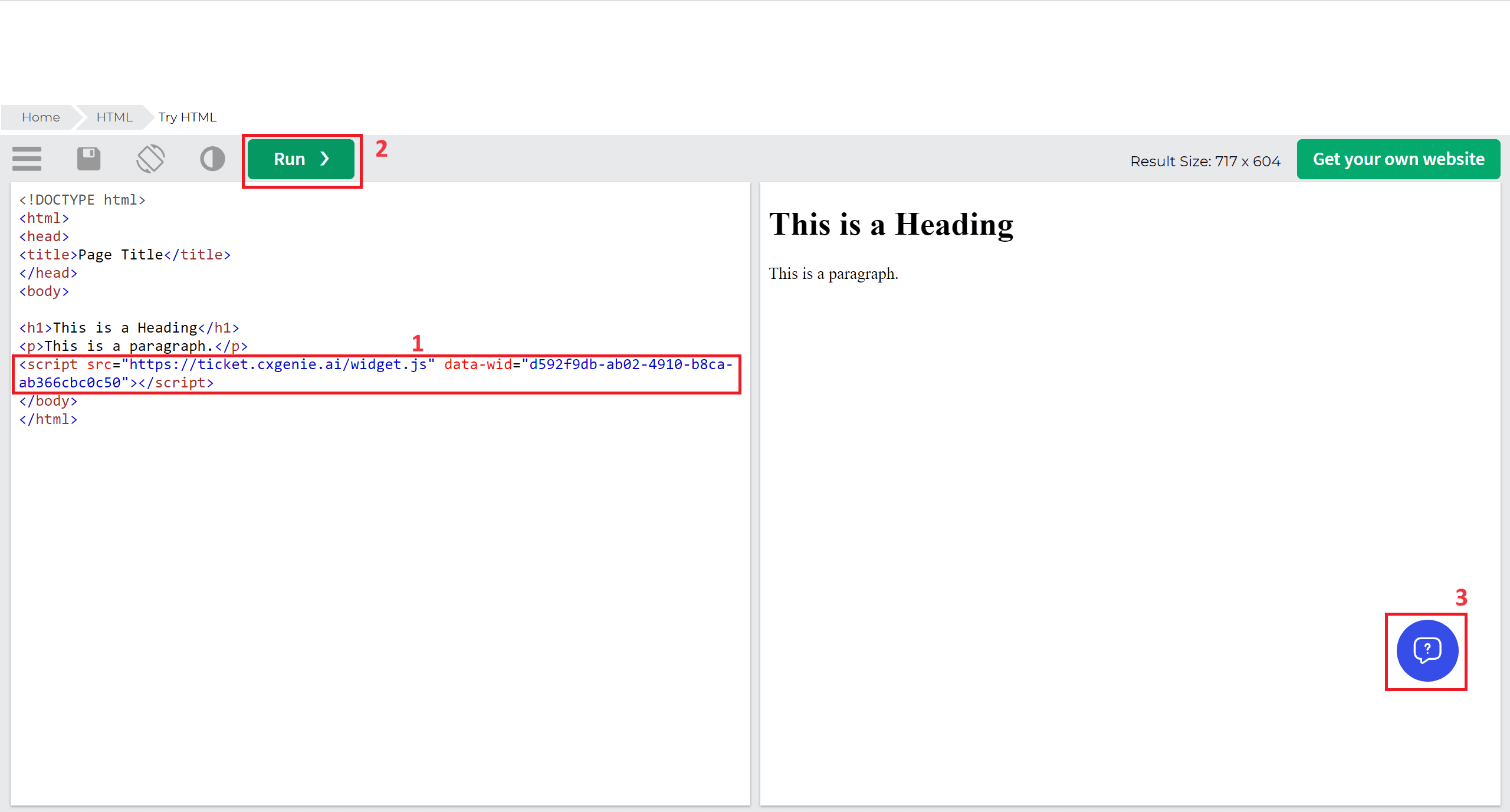
- Click the icon with the number 3 marked in the picture in the bottom right corner to be moved into the new tab to create a new ticket.
- Click the icon “Chat with the agent” to send a ticket.
For link:
- Copy the code and paste it into the new tab to create a new ticket.
- You also input some basic information.
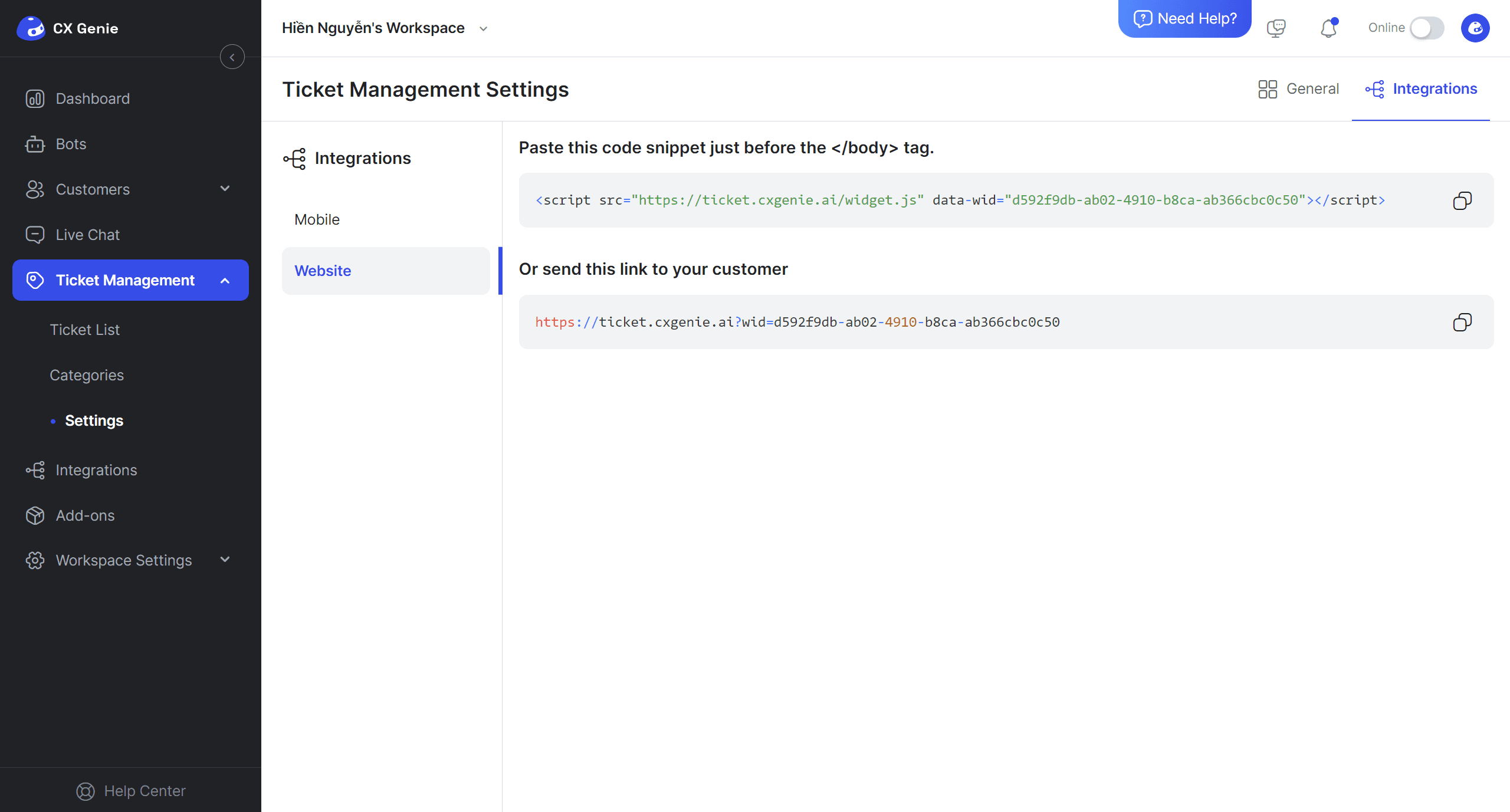
The process of creating a new ticket will be the same as Method 1. So, you can go back to the section on how the ticket was created. Too easy, right?
Related articles
No data



